
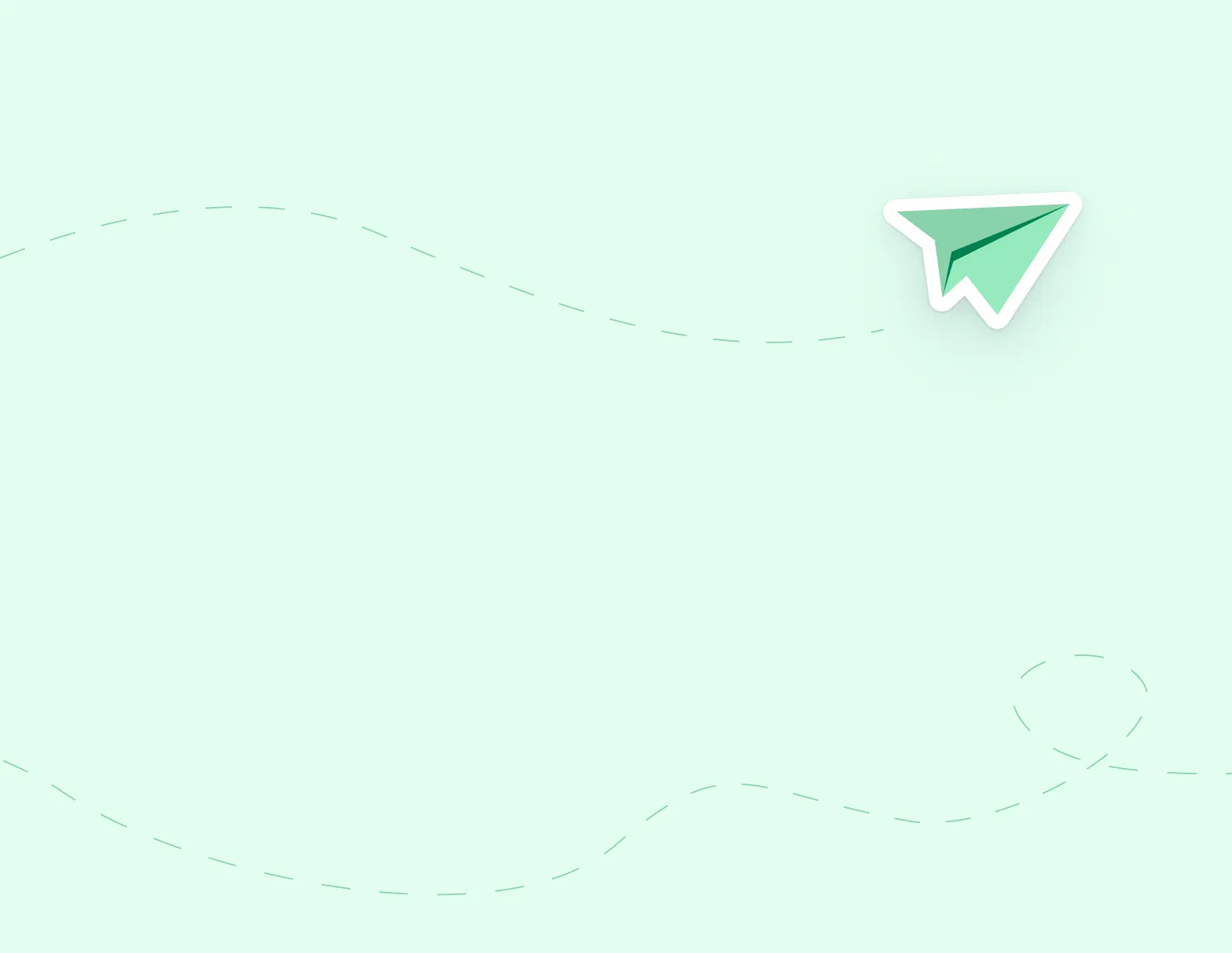
STEP 1: If you have an existing simplication account, but have not applied to this district before. Click Link Accounts.

STEP 2: Select the position category and enter your email address, associated with your other account. Click Next.
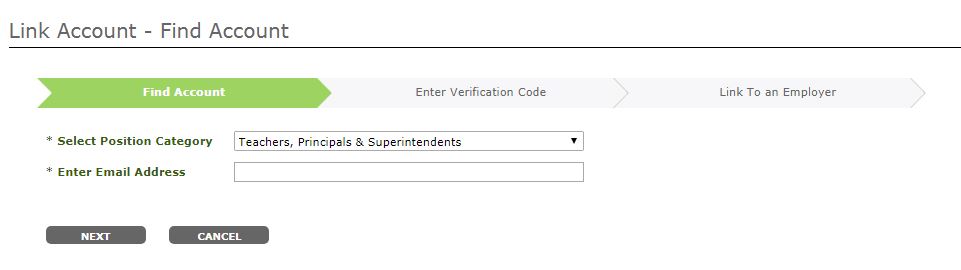
STEP 3: You will receive an email with a Verification code. Enter your Verification code.

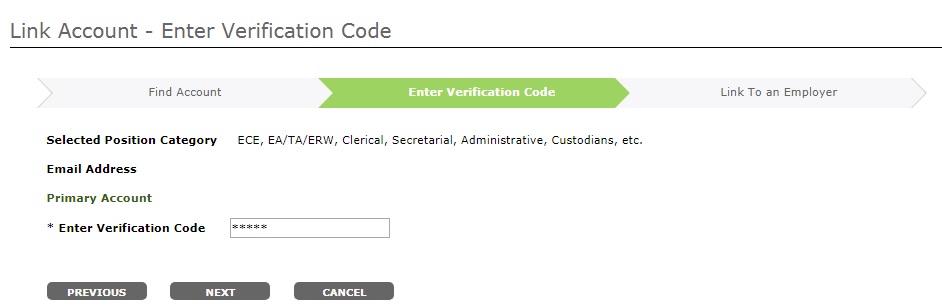
STEP 4: Select, primary account to link with and click OK.
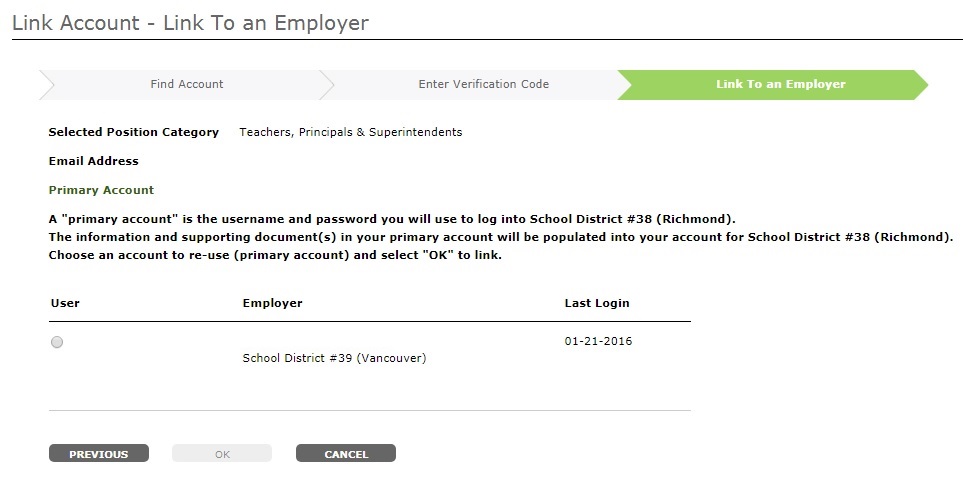
Note:
If you receive a pop up on your screen when completing STEP 1 that says ‘The system found no account(s) that match the email address for the selected position category’. This message will appear for the following reasons:

Note:
If you have already created an account for this employer in the past, you will receive a pop up with the following message “account cannot be linked as you have an existing account with this employer”. You must login using the username and password you have already created with this district.
If you are not sure what your username or password is, click Forgot Username and Password. Please enter your email address and word verification. You will receive an email with a link to reset your password and log into your account.
