
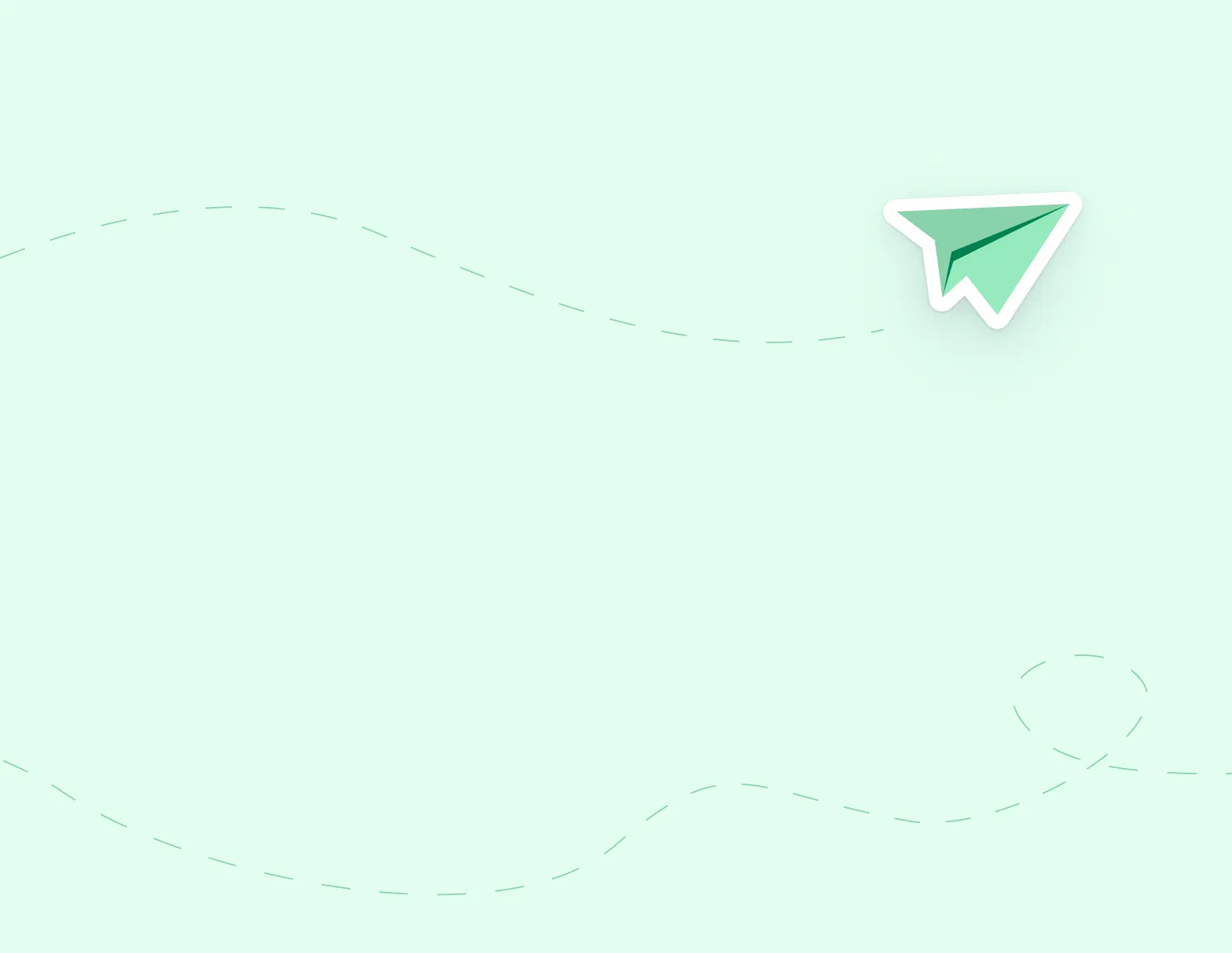
Step 1: Individual selections for the absent employee or replacement employee can be deactivated by selecting the entry and clicking Deactivate Selection (A cancellation email will be sent to the replacement if a replacement employee selection is deactivated).

Step 2: If using a manual fill you can add a new replacement record. If you plan to use easy connect to call out please follow the steps below.
Step 3: Deactivate the entire absence by clicking Deactivate Selection at the bottom of the Absence Details page (The administrator(s), absent employee(s) and replacement employee(s) will all receive a cancellation email if the entire absence has been deactivated).

Step 4: To recreate the same absence and use EasyConnect, click Copy Absence. This will have the same details of the original absence.
Click Here to download this article