
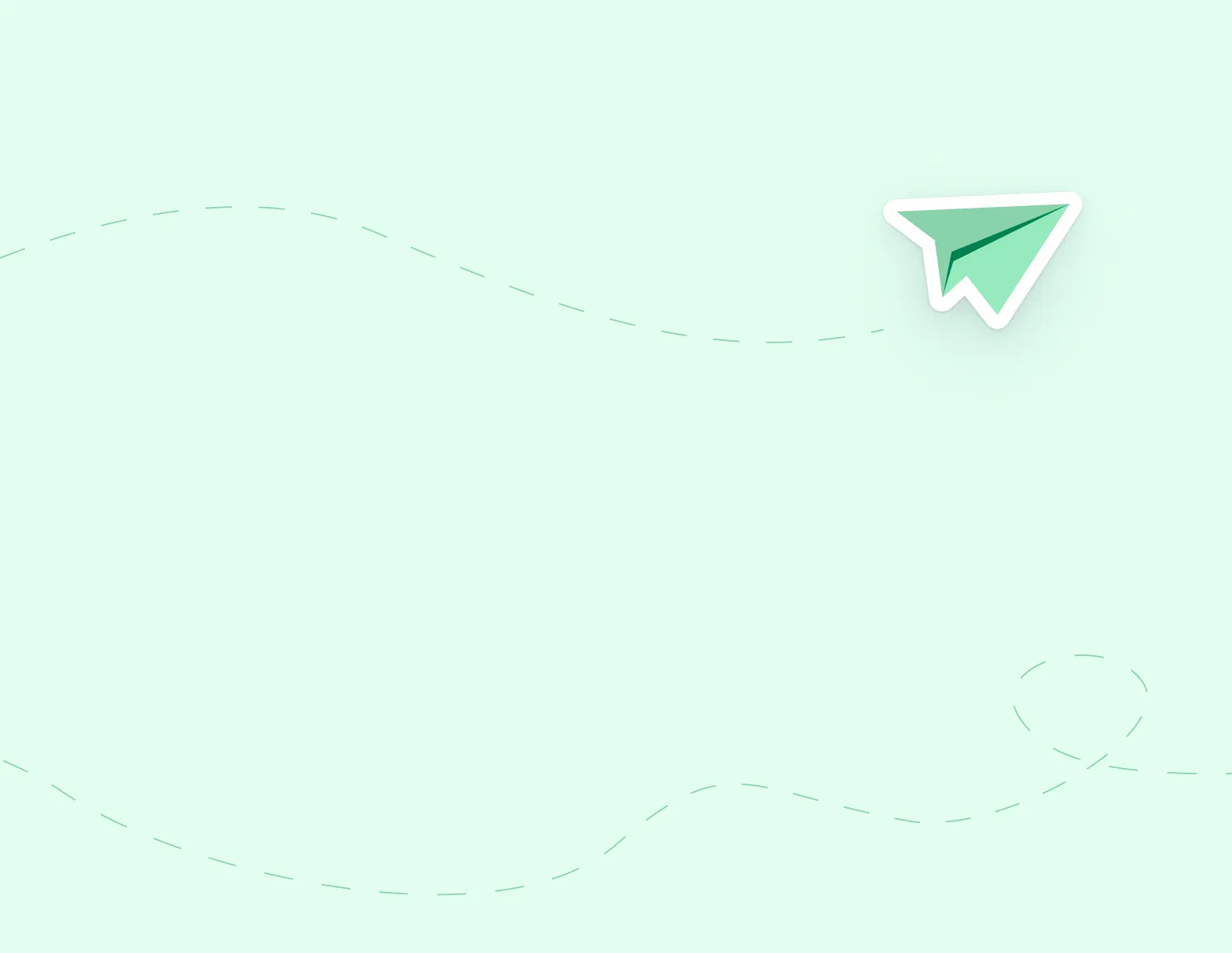
Step 1: In the EasyConnect section, click on My Absences.
Step 2: To view the details of any absence, click on the absence code which appears in green.
Step 3: If you wish to cancel, click on Deactivate Absence and provide a reason.

Note: If you do not have this option, select Reply All from your ‘filled absence’ email. Both the administrator and substitute will receive an email and the administrator will open the Job in EasyConnect if a supply is still needed.