
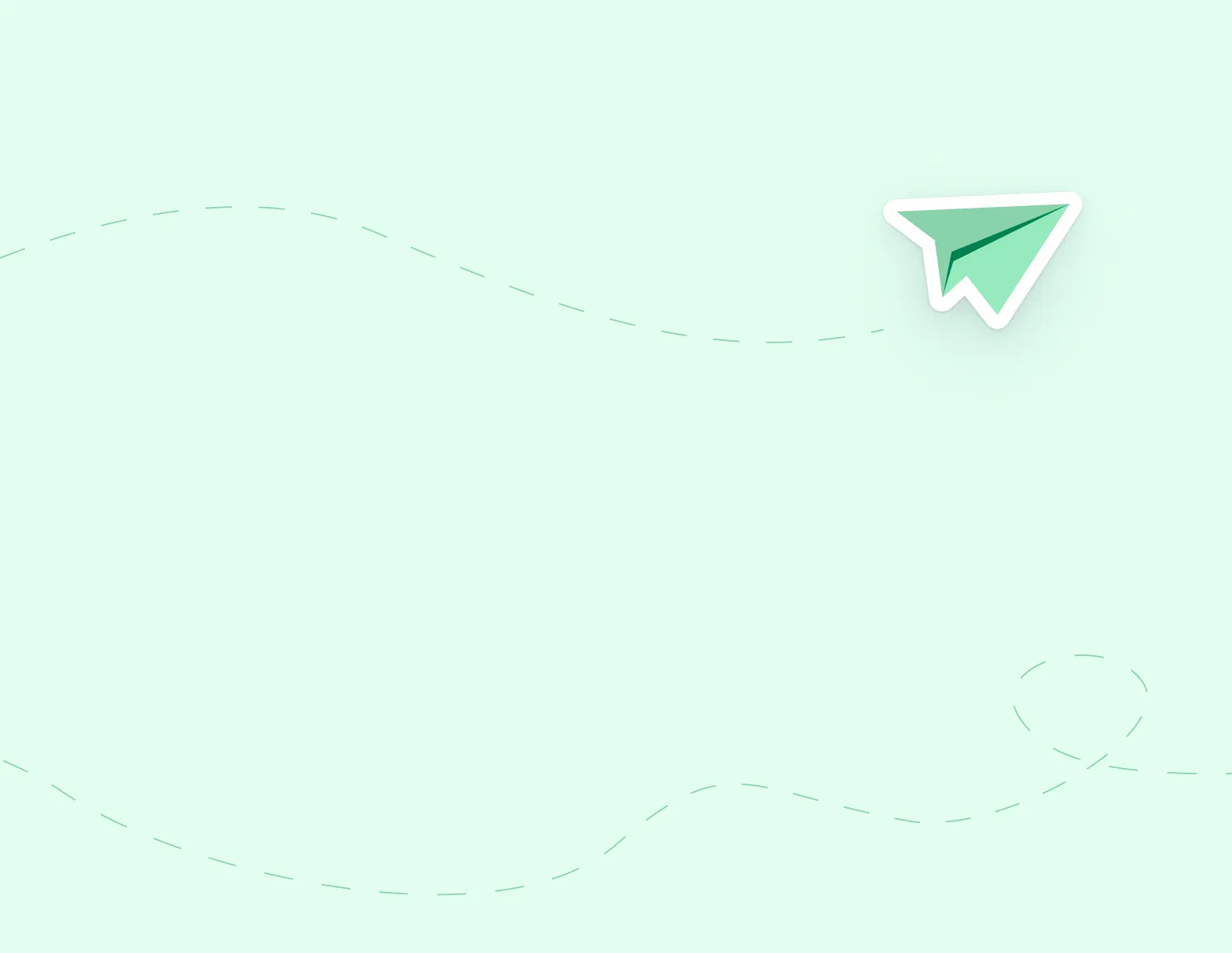
By
Applytoeducation Team
Step 1: Hover over the PD & Events click on PD Catalog from the menu to find your available PD Sessions.

Step 2: In the PD Catalog page in the Events section click on REGISTER for the event you would like to participate in.

Step 3: From the PD Event page, place a check mark next to to the section and click on Register.

Step 4: Your Absence Details page will open, and you will enter your Assignment Details, Assignment, and absence Reason. The date and time will default to the date and time of your PD session.

Step 5: Once you have finished completing your Absence Details and require a replacement, click SAVE. A confirmation email will be sent to you and your Administrator regarding your registration for PD and your absence.

Note: If a Replacement is not required, click ‘delete’ in the Replacement record and then change ‘Replacement’ to ‘No’ at the top of the page. Click ‘SAVE’ to save your absence with no replacement required.