
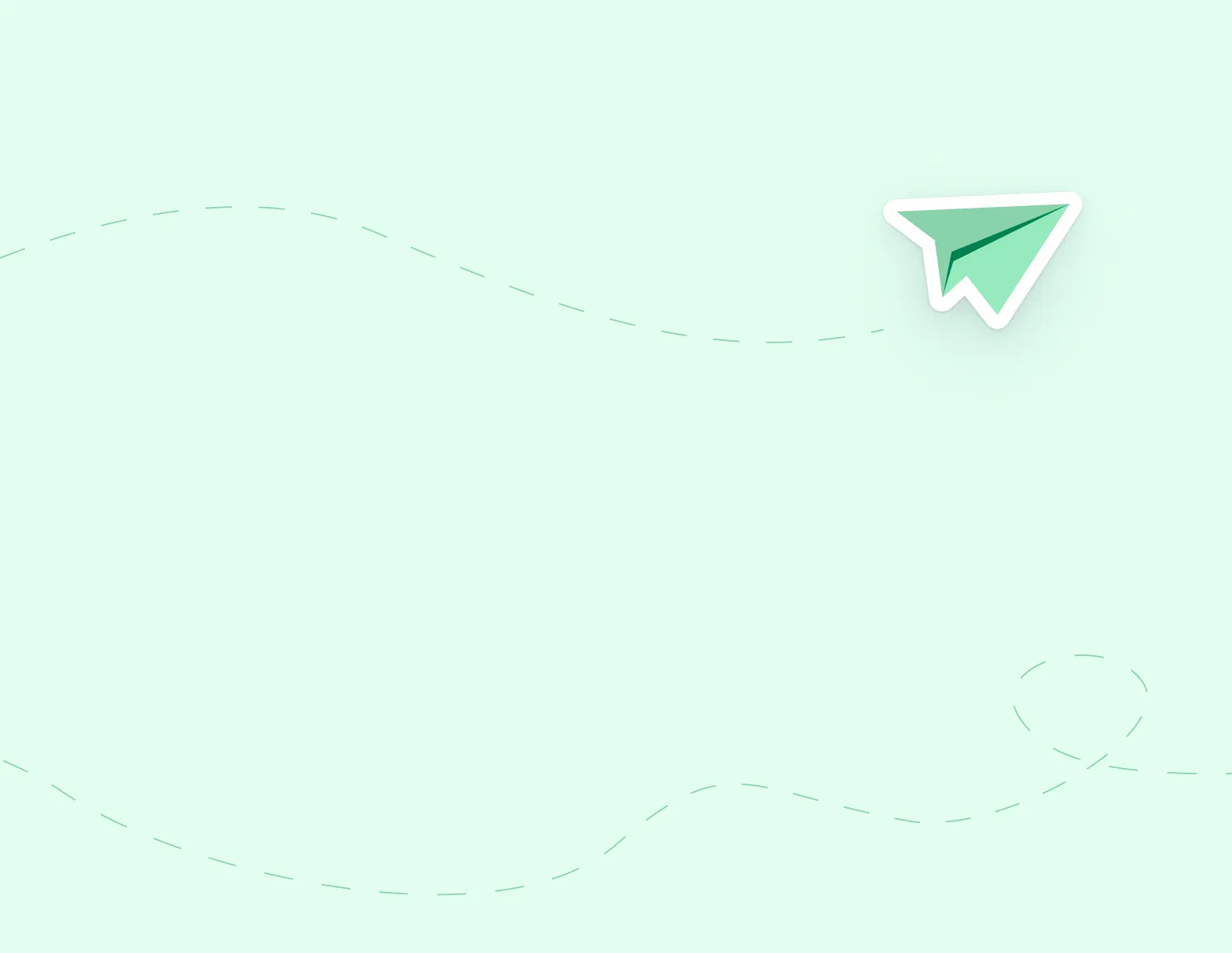
Step 1: From the Scheduler section, select Interview & Events. Click New.

Step 2: Fill out the Interview/Event Details page. All the sections with an asterisk (*) are mandatory. You can select whether you want the interview to be Simple or Advanced.
Option: A Simple interview is: A single total time slot for the scheduler.

Option: An Advanced interview is: You can select this type if you want to break the total time slot into segments (ie proficiency test, employer debrief, etc.). For an Advanced Interview/Event, you will need to select the advanced option and add the timeslot details.
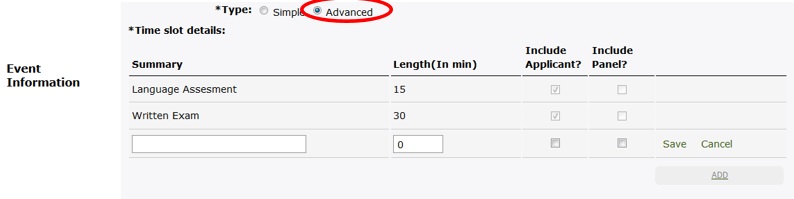
Step 3: In the Deadline for applicant to select time slot section, you can set a deadline for interview candidates to select an interview time slot.

Step 4: Select your Notifications: This section allows you to send notifications to the event creator and/or Panel.

Step 5: Create your Employer Panel and Add Panel Members who will be conducting interviews.

Step 6: Create your Date/Time in the Calendar section. Right-Click your mouse and select New Appointment. Enter the Subject and select the start and end times.


Step 7: Invitation Email: This is the email a candidate receives when you send the interview invitation. Click Save to create the Interview/Event.
The ‘@’ sign auto populates relevant information
The following fields are automatically generated and should not be edited:

Click the image to watch a video outlining the steps above
