
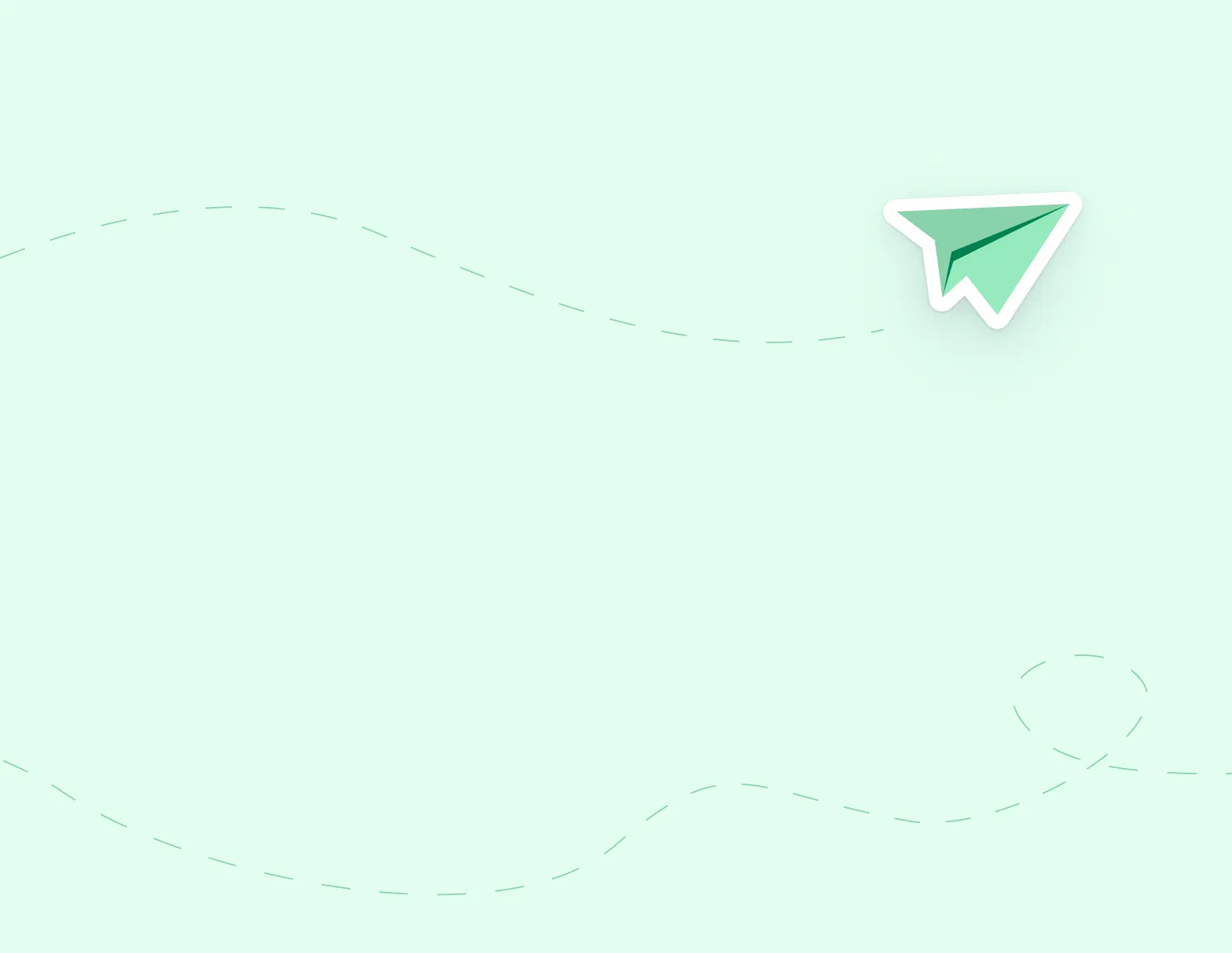
By
Applytoeducation Team
We added 2 privileges that you will need to select in order to use this feature:
Create Reasons for Job Posting

2. Click ‘Add New’ at the bottom of the page and enter the following before saving:
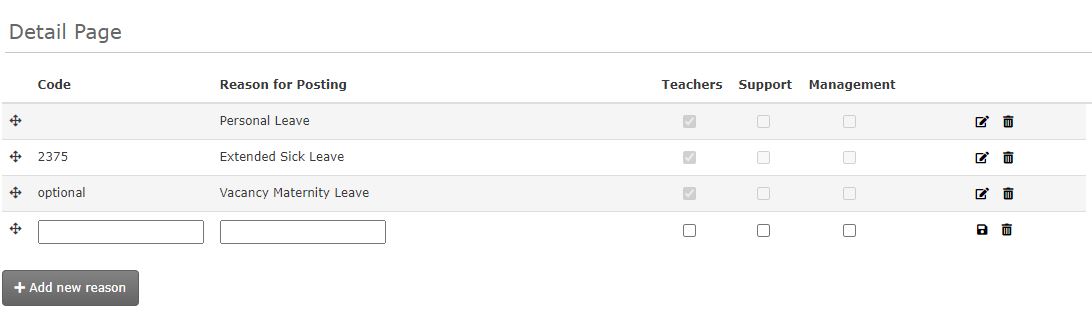
Turning on the Complement Control Form in Job Postings
In the Notifications section of the job posting, set the email notification to ‘Yes’ for
“Do you want to be notified when an applicant is hired for this position?”

If required, set the complement control form fields to be ‘mandatory’.
Select the reason for your posting, and enter the name of the employee vacating the position if applicable.
Sending the Complement Control Form

When you select the ‘hired’ folder, the mandatory fields to complete the complement control form will appear.
Once filled, click OK and then Save the update to add the applicant to the Hired folder and send the complement control form.
