
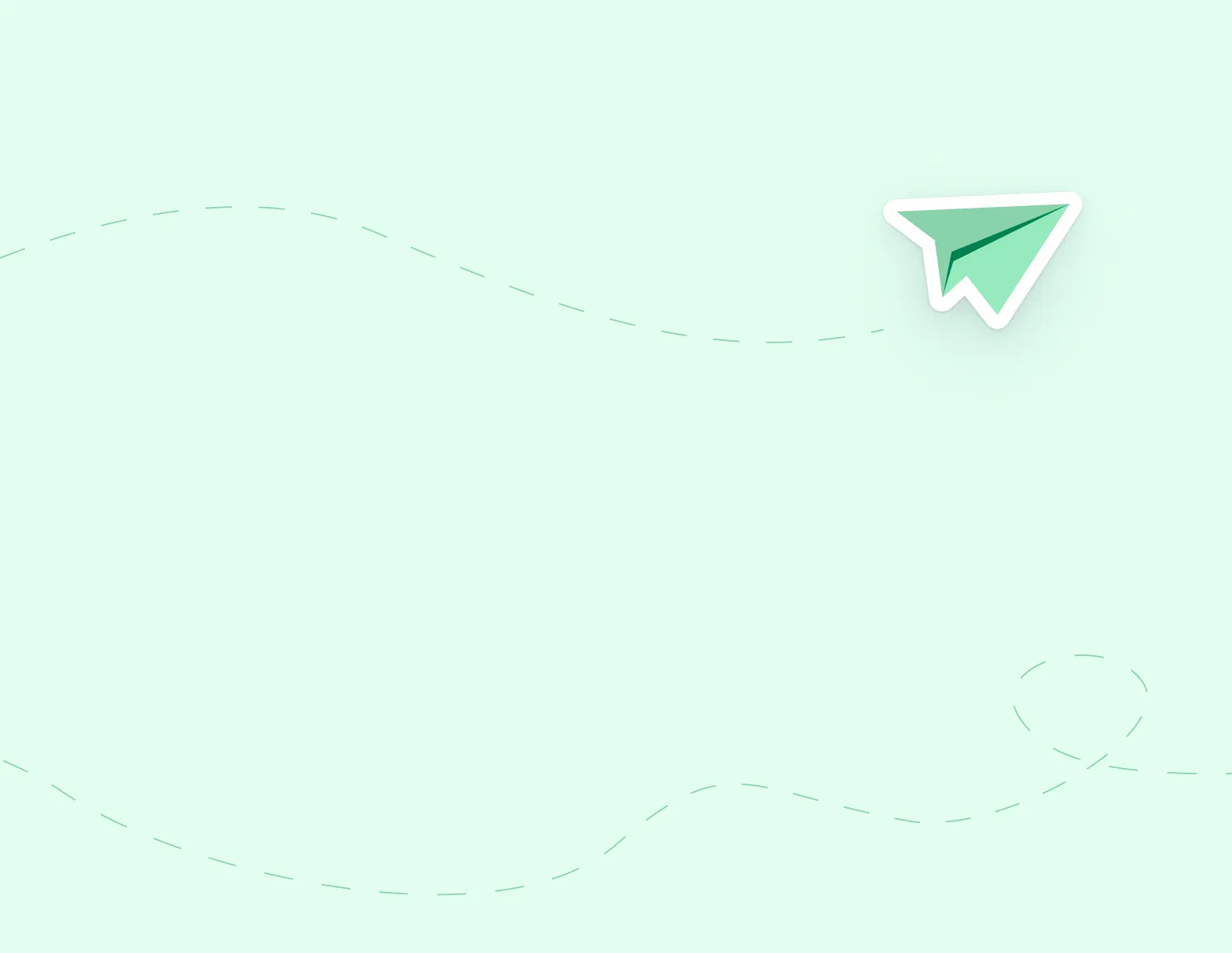
STEP 1: Click Search Jobs under the Job Postings section. On the right-hand side, you find a section called ‘Job Alerts’.
STEP 2: Add a name to the Job Alerts section and click Create Alert. By doing so, you will be notified when any position is posted in your account.
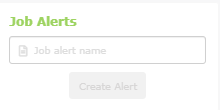
If you wish to refine your Job Alert, please use search bars at the top.

After you perform your initial search using the search bars, you can further filter your criteria by using the filters on the left.
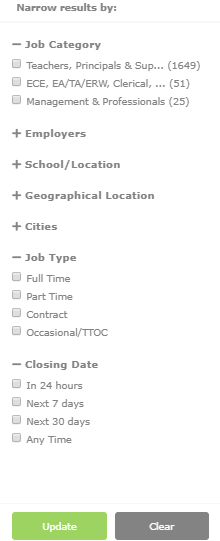
Once you set your criteria, you can enter your Job Alert name and click ‘Create Alert’.
STEP 3: An activation email will be sent to the email address in the Personal Info page of your Portfolio. Please log into your email to activate the Job Alert.
STEP 4: You can review your current Job Alerts under the Job Postings section in the Manage Job Alerts page.
NOTE: You can have up to 5 Job Alerts at a time.
Disclaimer – There can be a delay in receiving Job Alerts. That is why applicants are encouraged to log into ApplyToEducation to review active postings as opposed to solely relying on job alert notifications. We also encourage you to check your Junk or Spam folders for Job Alert emails.