
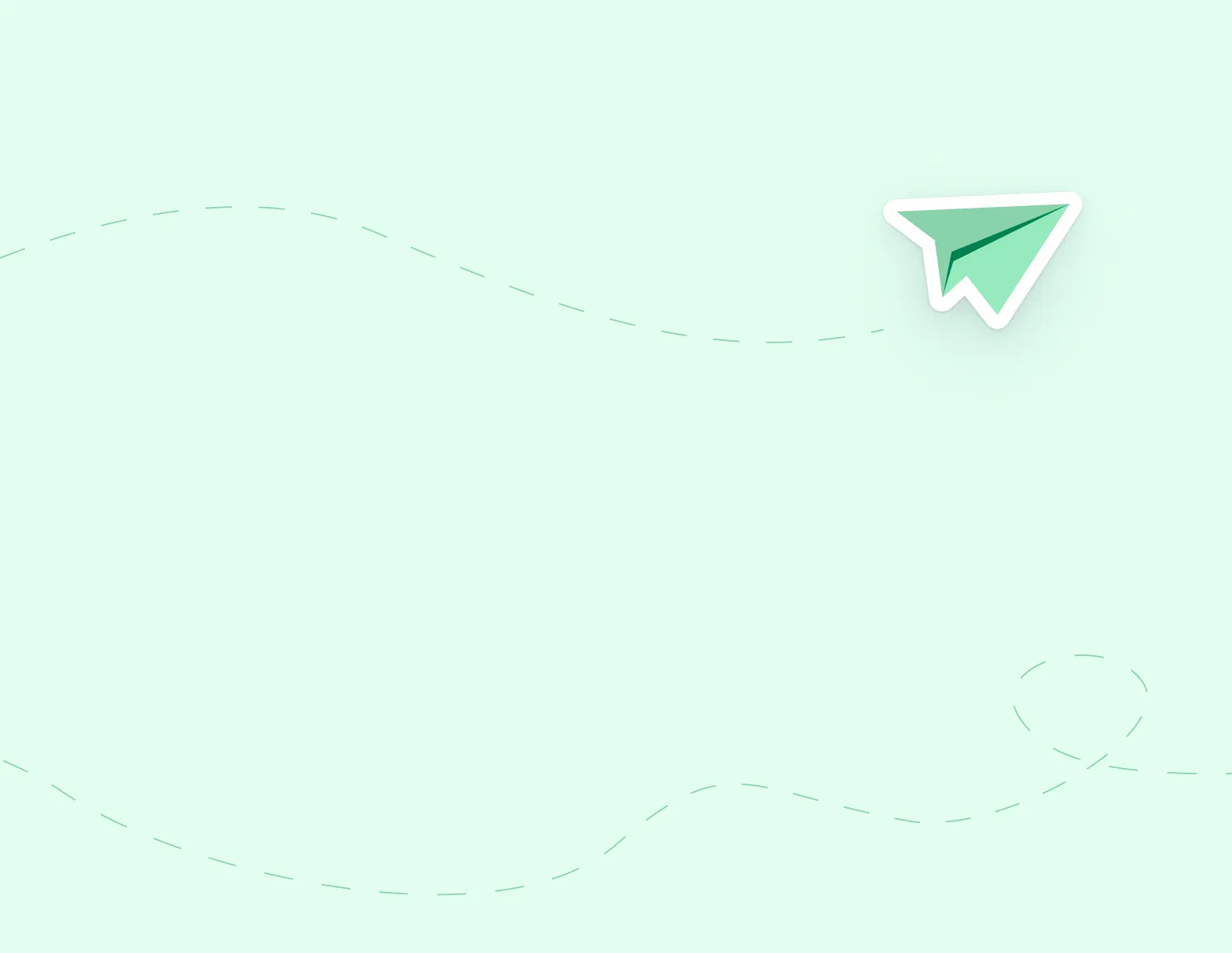
Step 1: In the EasyConnect section, select Absence List. Click on the code in Green to review the details.

Step 2: Scroll towards the bottom of the multi-day absence and select Bulk Edit.

Step 3: Enter the details you would like changed in the Absent Employee Details and Replacement Employee Details.

Step 4: Select the dates you would like the edits applied to and click Refresh.
Note: If you are applying to all records, skip to Step 5.

Step 5: Select the checkbox next to the Date and click Save. You will now see the updates.