
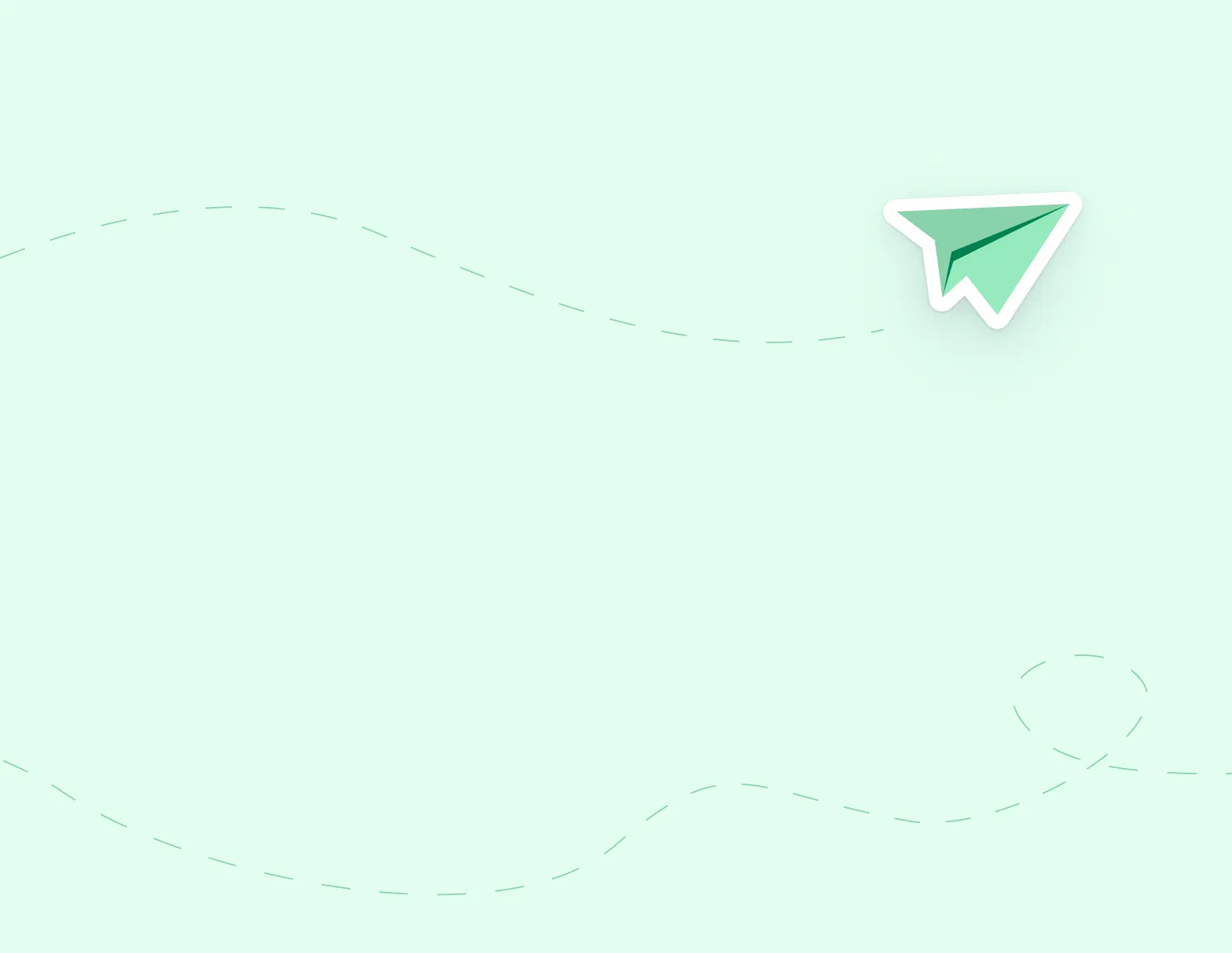
If you receive the message “Access Denied”, ensure the document is not already open on your computer. If it is, close it and retry.
Step 1: If your employer has signed up to use our system it is possible you will receive an email like the one below. You are given 2 options:
You may receive the following email:
Step 1: Hover over Job Postings and click on Manage Job Alerts.
Step 1: Hover over Job Postings and click on Manage Job Alerts.
Step 1: Once you have created your account, proceed to the Administration section and click on Register for Internal Account.
Step 1: Go to applytoeducation.com and click on Login/Register.
We have recently updated our UI to improve your user experience, which is why you are no longer seeing the ‘Internal Employees’ section on your account.
We have recently updated our UI to improve your user experience, which is why you are no longer seeing the ‘Occasional Employees’ section in your account.
Step 1: Hover over Job Postings and click on Search Jobs.